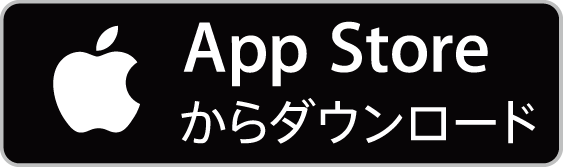"SAKANACTION Official App"
From receiving your e-ticket to entering the venue
For iPhone
For Android
Those who are using the "SAKANACTION Official App" for the first time
To prevent unauthorized use, this app cannot be used with multiple IDs or on multiple devices.
Please be sure to use your own ID and device.
-
Download the app

Install the "SAKANACTION Official App" from the App Store.
*If you are unable to download successfully, search for and download from the App Store.
*To prevent unauthorized use of electronic tickets, you may only change your device and reinstall the app twice a month.
Please note that if you repeatedly install the app, you will not be able to log in.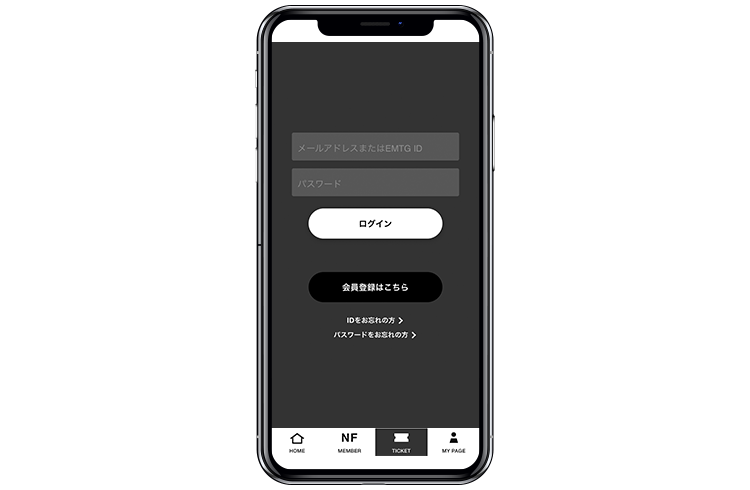
After launching the app, tap "Tickets" in the menu at the bottom of the screen and log in with SAKANACTION ID (email address is also acceptable) and password you used to apply for your tickets to access the ticket menu.
*If you purchase tickets in advance and specify a companion, not only the applicant but also the companion will need to install the app and receive the ticket.
-
Phone number verification
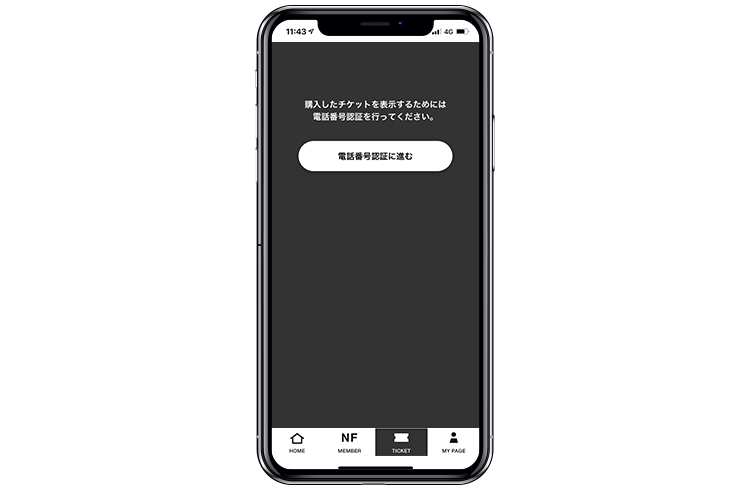
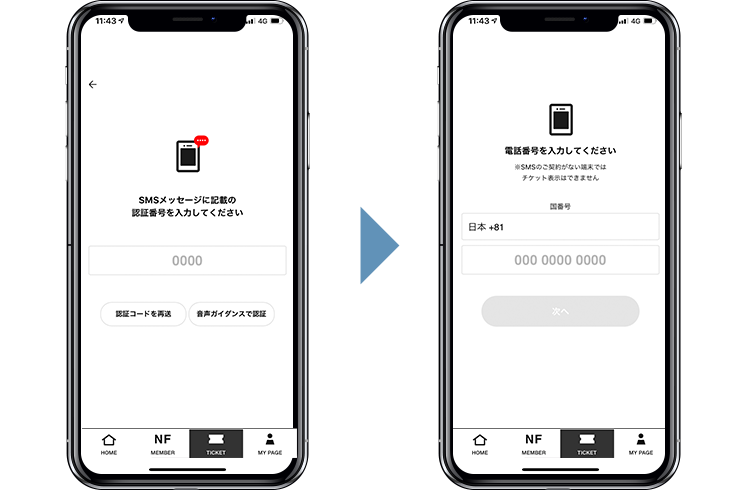
Once you log in, you will be redirected to the phone number input screen. Please enter the phone number of the device you will be using the app on. After entering the information, an SMS message will be sent to your device, so please enter the authentication number provided.
*The ticket menu cannot be used on smartphones that do not have an SMS contract or phone number.
Receiving your e-ticket
Those who purchase using the application ID for NF member pre-sale
For those who purchased tickets through ticket trading
-
Get your ticket
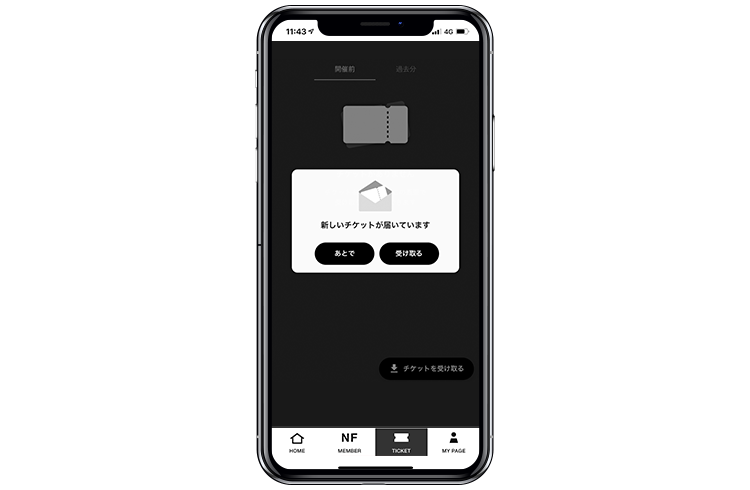
If you have received an email notifying you that your e-ticket has been displayed, please tap on the "New tickets have arrived" message to confirm that the ticket for the relevant performance is displayed.
*Please note that there is no need to go through the "Receive Ticket" process at the bottom right of the screen to receive your ticket.
*If you do not see the message "New tickets have arrived," it is possible that you are logged in with a different ID than the one you used when applying.
*If you purchased an electronic ticket other than through NF member advance sale, the method of collection will be different.
-
Check the ticket display
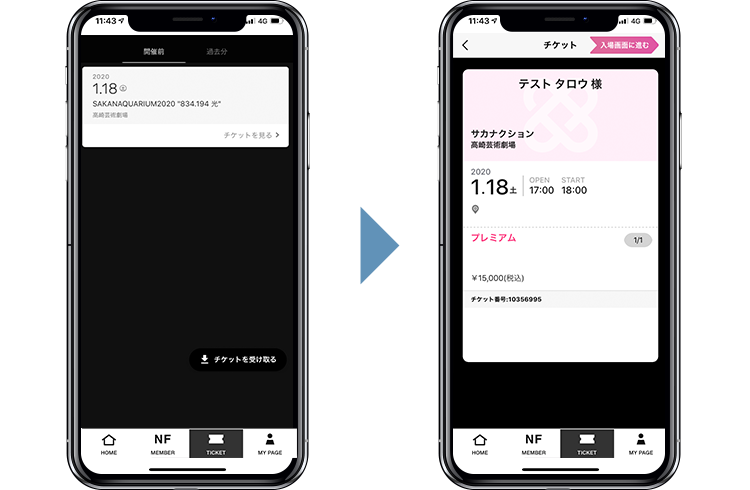
Please select the performance from My Tickets and check the display on the ticket by the day before the performance.
Admission on the day of the performance
-
Show this screen to staff
Please present it.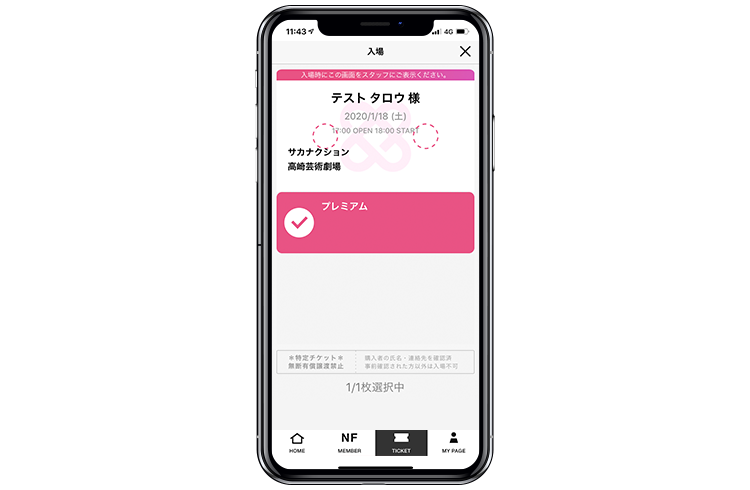
You cannot enter with just the ticket!
Be sure to display this screen!When entering, press the "Proceed to admission screen" button on the top right of the ticket, check the ticket you would like to use, and present it to staff.
If multiple tickets are displayed, please enter together with the person who applied. -
Admission complete!!
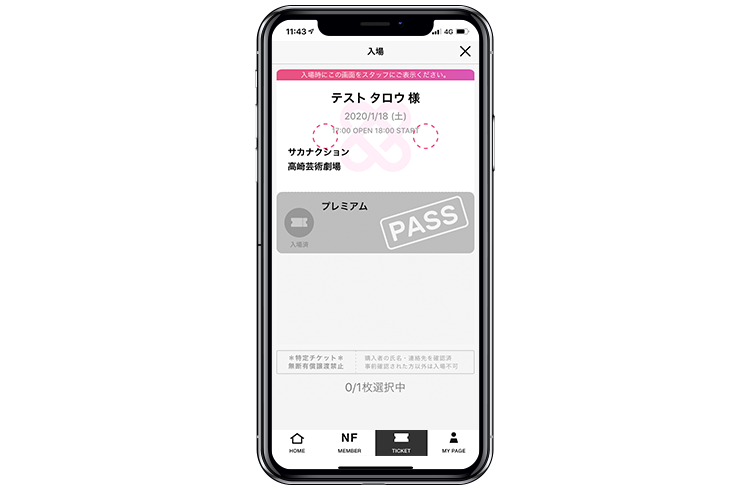
After checking the entrance screen, you can enter easily.
*Screenshots or captures will not be accepted for admission.
Those who are using the "SAKANACTION Official App" for the first time
To prevent unauthorized use, this app cannot be used with multiple IDs or on multiple devices.
Please be sure to use your own ID and device.
-
Download the app

Install the "SAKANACTION Official App" from Google Play.
*If you are unable to download successfully, search for it on the Play Store and download it.
*To prevent unauthorized use of electronic tickets, you may only change your device and reinstall the app twice a month.
Please note that if you repeatedly install the app, you will not be able to log in.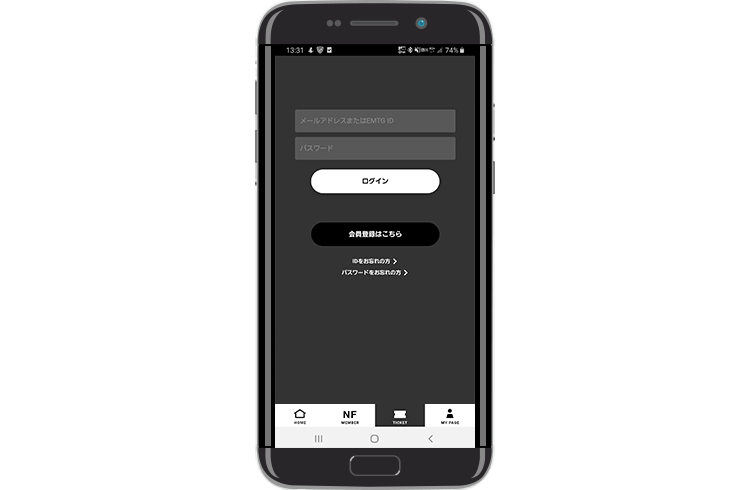
After launching the app, tap "Tickets" in the menu at the bottom of the screen and log in with SAKANACTION ID (email address is also acceptable) and password you used to apply for your tickets to access the ticket menu.
*If you purchase tickets in advance and specify a companion, not only the applicant but also the companion will need to install the app and receive the ticket.
-
Phone number verification
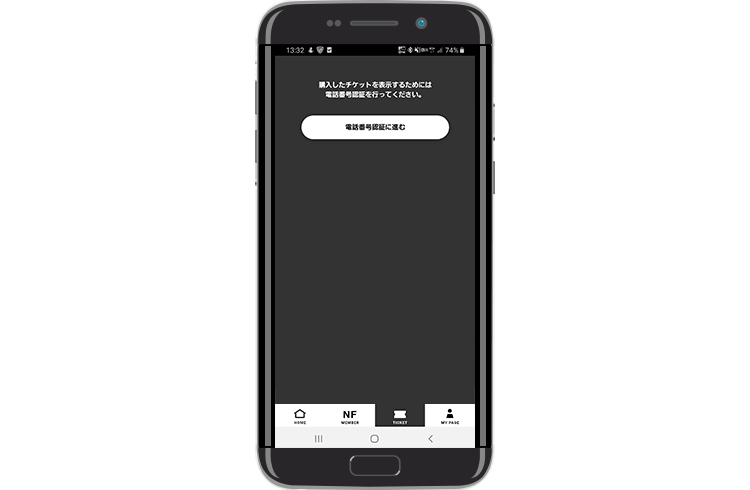
Once you log in, you will be redirected to the phone number input screen. Please enter the phone number of the device you will be using the app on. After entering the information, an SMS message will be sent to your device, so please enter the authentication number provided.
*The ticket menu cannot be used on smartphones that do not have an SMS contract or phone number.
Receiving your e-ticket
Those who purchase using the application ID for NF member pre-sale
For those who purchased tickets through ticket trading
-
Get your ticket
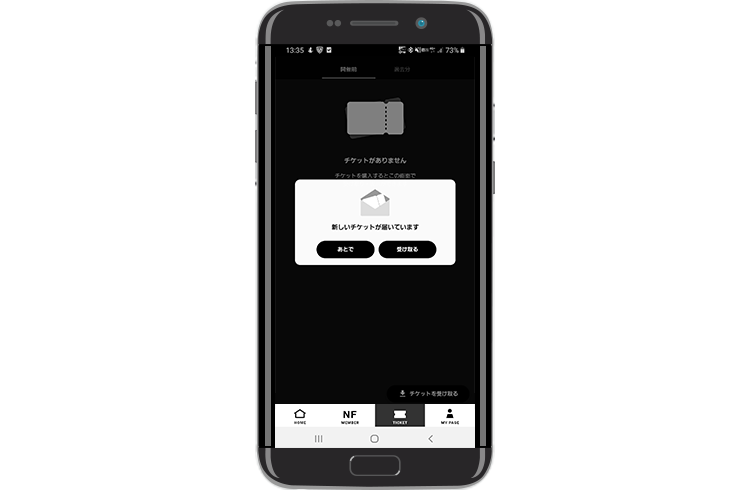
If you have received an email notifying you that your e-ticket has been displayed, please tap on the "New tickets have arrived" message to confirm that the ticket for the relevant performance is displayed.
*Please note that there is no need to go through the "Receive Ticket" process at the bottom right of the screen to receive your ticket.
*If you do not see the message "New tickets have arrived," it is possible that you are logged in with a different ID than the one you used when applying.
*If you purchased an electronic ticket other than through NF member advance sale, the method of collection will be different.
-
Check the ticket display
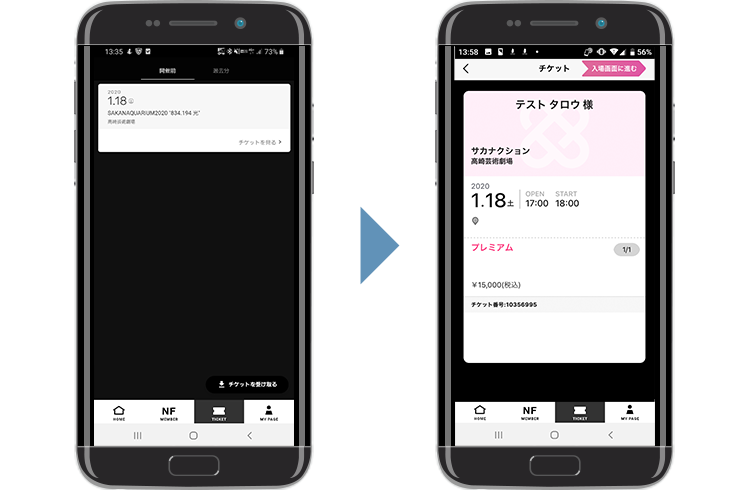
Please select the performance from My Tickets and check the display on the ticket by the day before the performance.
Admission on the day of the performance
-
Show this screen to staff
Please present it.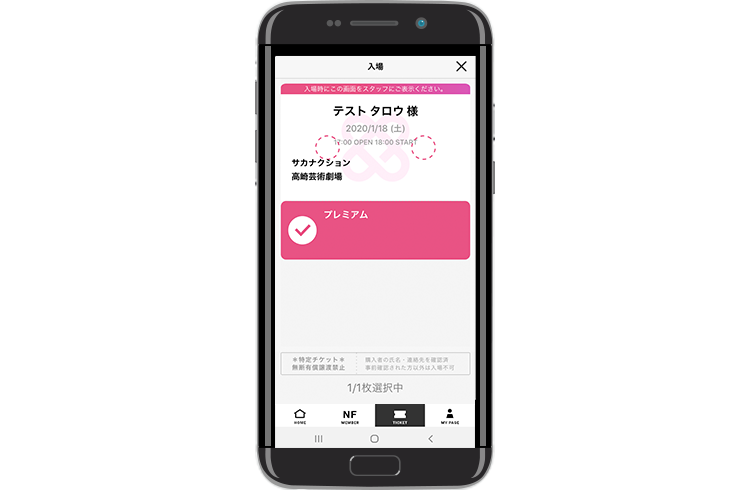
You cannot enter with just the ticket!
Be sure to display this screen!When entering, press the "Proceed to admission screen" button on the top right of the ticket, check the ticket you would like to use, and present it to staff.
If multiple tickets are displayed, please enter together with the person who applied. -
Admission complete!!
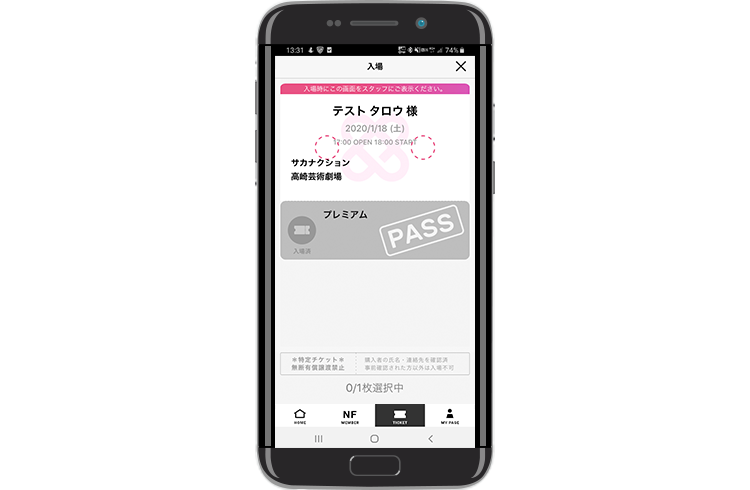
After checking the entrance screen, you can enter easily.
*Screenshots or captures will not be accepted for admission.